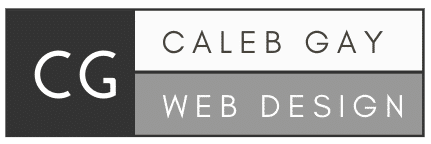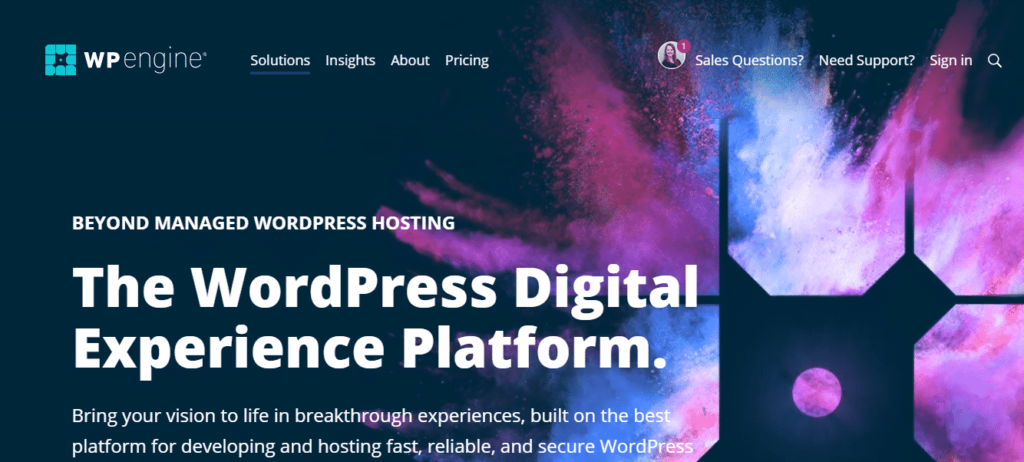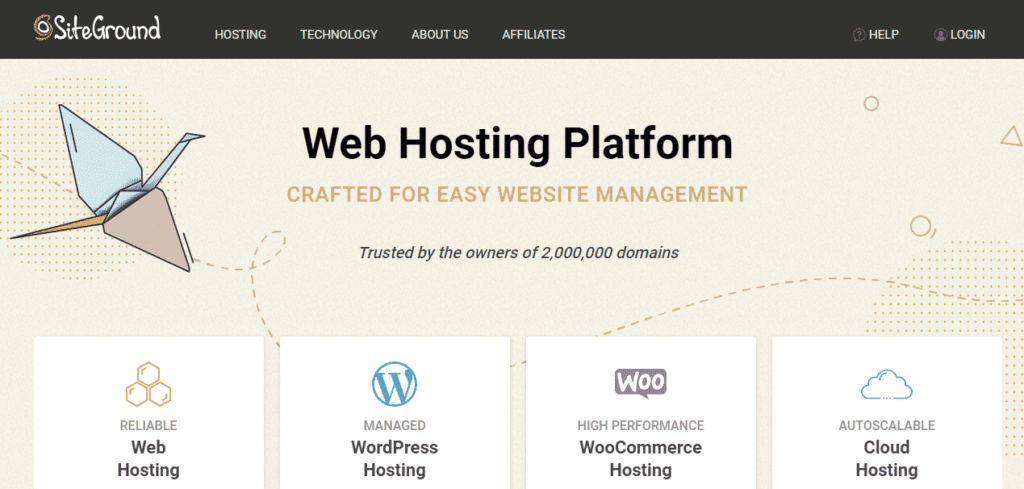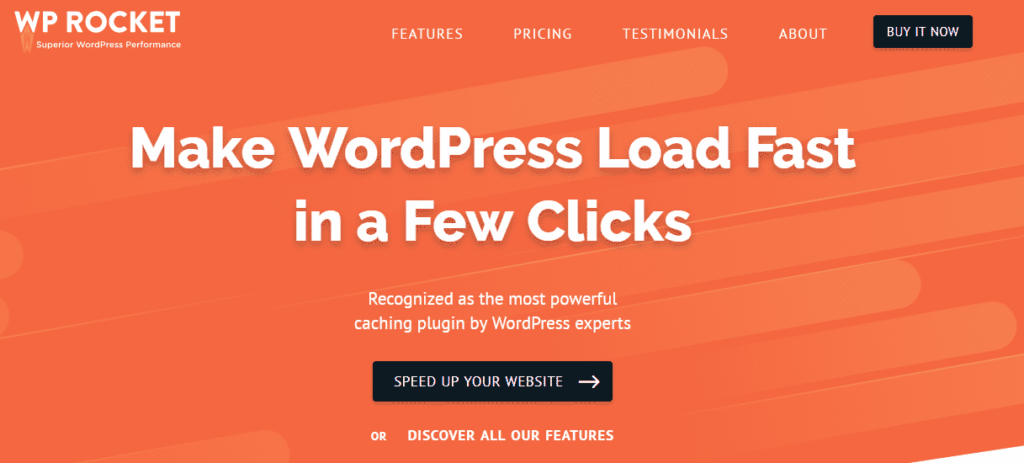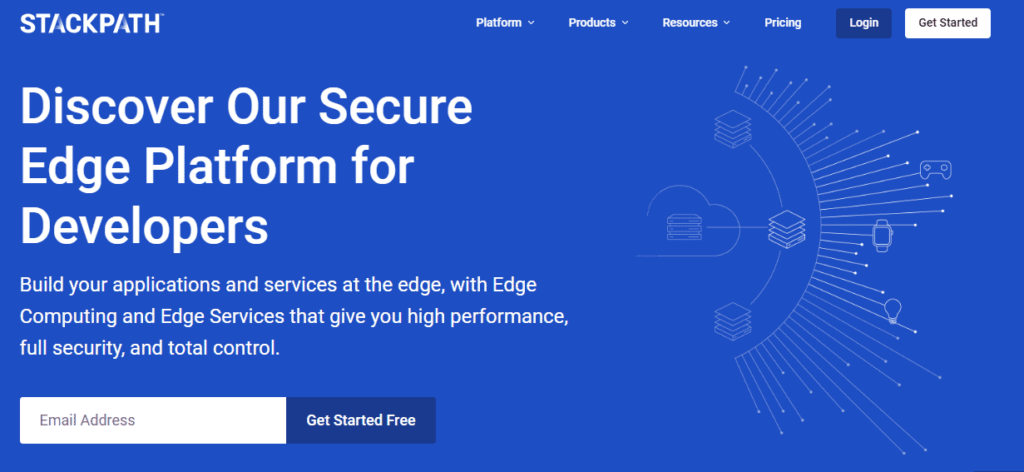I’ve written four steps to speed up WordPress without a developer using plugins, most of which are free. Page speed is super important for WordPress websites. But you don’t need an expensive developer to make the changes for you – you can do it yourself.
Maybe you’re here for Adwords efforts to improve quality score. Or you might be here for SEO rankings. And still some of you might be here for UX.
Page speed affects Adwords, SEO, and UX all in one swipe. Improving your speed directly improves the performance of each. It’s a really efficient upgrade to your WordPress site and your digital marketing efforts.
I’m going to lay out the exact steps I would take if you hired me to speed up your website. Image optimization can take a long time if you’ve got a big site. The rest is pretty quick. Doing it alone without a guide is almost guaranteed to break your site. But don’t worry – I’ll show you how to take a back-up.
I’ve gone and done all the failing for you so you get the experience of optimizing a hundred sites, through me. Slow Woocommerce included! You can speed up your WordPress site without a developer using plugins. Let’s get started!
Before you begin and after you finish, make sure to run your site through GTmetrix, Pingdom, WebPageTest, and Google Page Speed Insights. That way you can have a clear benchmark of your speed and how these steps will increase your performance.
4 Parts of WordPress Page Speed Optimization
- Hosting
- Caching
- Image Optimization
- Content Delivery Network (CDN)
WAIT! Before we do anything, let’s take a back up of your site. Let’s back up before we begin. Smaller sites can use WP All in One Migration plugin but larger sites will need to back up using their current hosting provider. If you’re not familiar, just ask your support to walk you through step by step. They may even do it for you.
Premium Managed WordPress Hosting
Hosting is half the equation when it comes to WordPress page speed optimization. I have a lot of clients tell me, “I’m happy with my current host.” If you’re reading this, chances are you need a better host. So even if you are happy with your current provider, run the numbers. If you’ve got Bluehost, Godaddy, Hostgator, etc – chances are you’re missing out on potential speed.
Consider the cost effectiveness of switching hosts. WP Engine is usually the best. But there are some server packages that can equal, or in some cases out-perform, WP Engine. It’s $30-35 a month depending on how you buy.
With private servers, you might be paying 3-5 times more for the same speed. Either way, you need premium hosting. Shared hosting just isn’t going to cut it.
Take the time to set up an account with WP Engine and install a backup of your website. They have an auto migration option but if anything goes wrong, just ask support – they are amazing.
You’ll need to buy a plan with them but there is a 30-day refund policy. Install a backup of your website onto your WP Engine account and run a new speed analysis of your website.
In some cases switching will be a cheaper solution than what you’re already using – in some cases $30/mo in hosting fees is too much.
If you don’t want to spend that much, Siteground is a good choice on a budget. The speed is great for the price.
The Best WordPress Caching Plugin – WP Rocket
If hosting is half the battle, WP Rocket handles about 35% of the rest. Trying to speed up WordPress without a developer isn’t easy, but this plugin handles a lot of the complex issues you would normally need an expert for.
WP Rocket is the best caching plugin for WordPress. It outperforms super caches and the rest, hand over fist. It cost $49 and it’s completely worth it.
As a plugin, it is pretty aggressive with all settings enabled but you can select most things individually. So if a box checked breaks your site, it’s easy to find the problem. No coding involved!
Download WP Rocket and follow this guide to configure the settings correctly. Once you’re done, review your site to see if anything looks weird.
If you see a problem, it’s usually the JS and CSS file optimization check boxes you need to test. Before you set up WP Rocket, take a backup of your site.
Imagify: WordPress Plugin for Image Optimization
Before you begin, take a new backup of your site. So if anything goes wrong, you can instantly restore the site. Then, download Imagify and create a free account.
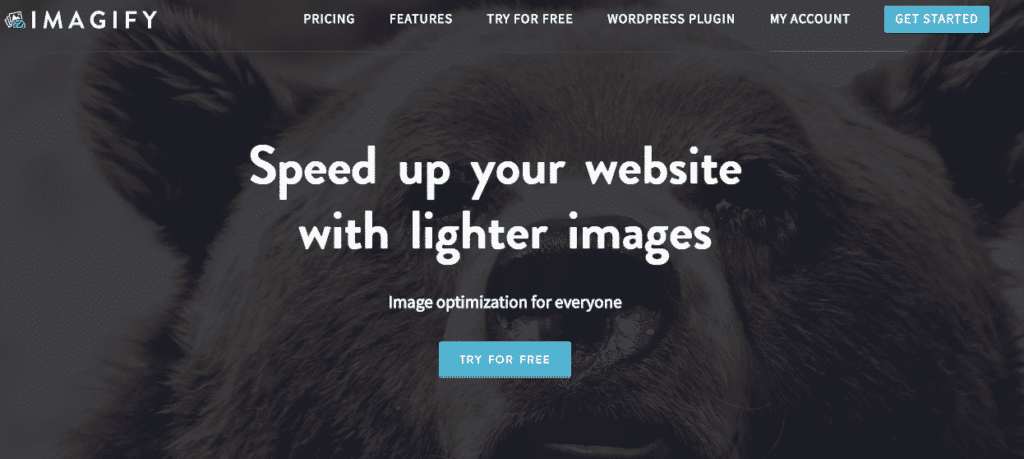
Once complete, review your site to see if any images are displaying poorly or incorrectly. If so, go to that specific image in your media library and back the optimization down from ‘ultra’ to ‘aggressive’. Problems are rare, but if they persist restore your backup and optimize each image individually.
Content Delivery Network (CDN): StackPath Is The Best For WordPress
Within the WP rocket settings, there is a tab for CDN. But WP Rocket itself, does not come with a CDN. You need a basic account with StackPath – it costs $10 a month. If you’re looking for a free solution, check out Cloudflare.
You’ll create a new ‘CDN site’ and enter the URL of your website. Stackpath will then give you a code to enter into WP Rocket settings. That’s it – CDN connected.
Troubleshooting Issues
If you run into issues not easily “googlable” then hire me for a couple hours to nip any issues in the bud. I’ve done page speed for a ton of websites and if you want to drop a comment below I’ll see what I can do to help you. Feel free to contact me as well.
Good luck! Come back here and post your before/after screenshots of your performance!