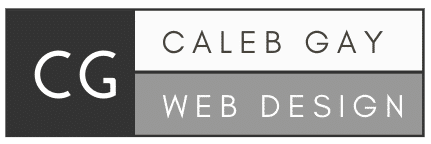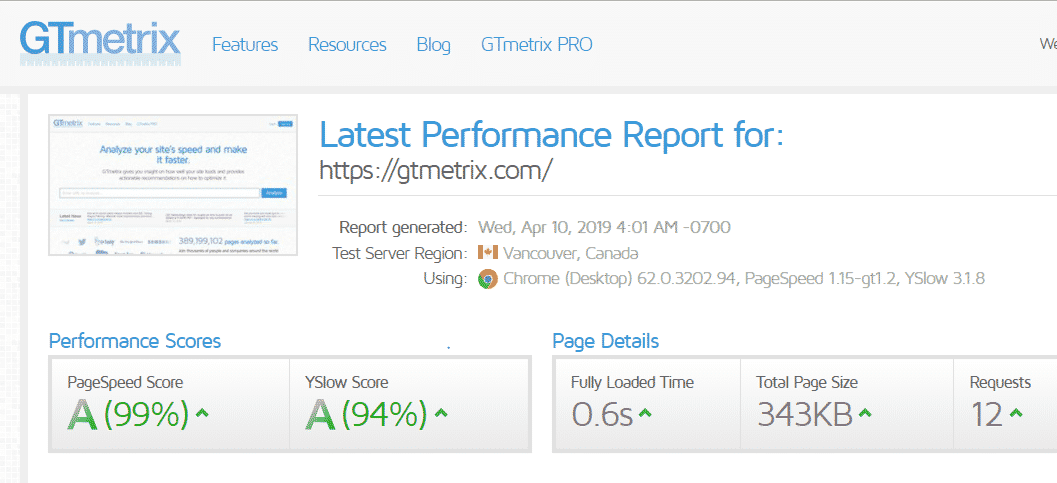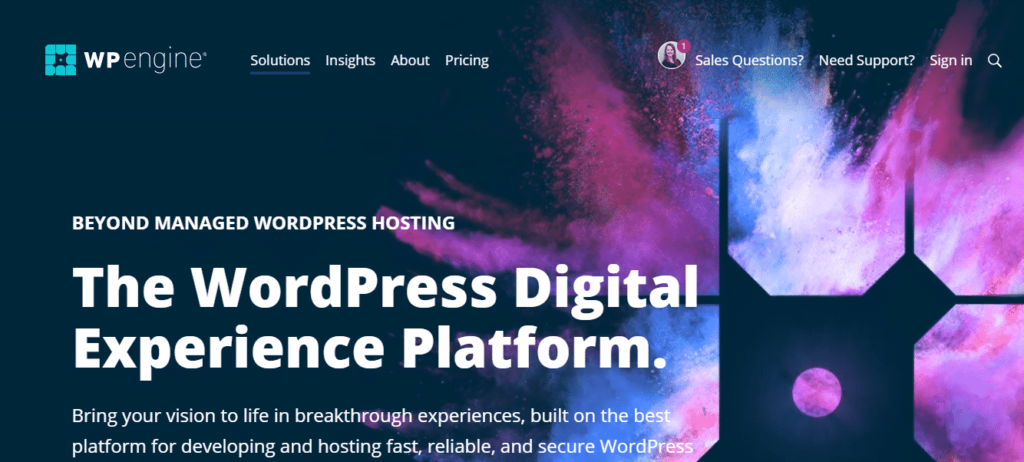Simple Steps to Speed up WordPress with Awesome Plugins: Do it Yourself (2019)
Page speed is super important for WordPress websites. And that’s why you’re here. You want to speed up your WordPress site without hiring a developer. Maybe it’s for Adwords efforts to improve quality score. You might be here for SEO rankings or just plain old user experience.
Page speed touches each of these areas and improves each of them. It’s a really efficient upgrade to your WordPress site and general digital marketing.
I’m going to lay out the exact steps I would take if you hired me to speed up your website. Image optimization can take a long time if you’ve got a big site. The rest is pretty quick. Doing it alone without a guide is almost guaranteed to break your site.
But I’ve gone and done all the failing for you so you get the experience of optimizing a hundred sites, through me. Slow Woocommerce included! You can take these steps yourself as a DIY guide without risk of messing anything up. Let’s get started!
The main areas of page speed are:
- Hosting
- Caching
- Image Optimization
- Content Delivery Network (CDN)
WAIT! Before we do anything, let’s take a back up of your site. Let’s back up before we begin. Smaller sites can use WP All in One Migration plugin but larger sites will need to back up using their current hosting provider. If you’re not familiar, just ask your support to walk you through step by step. They may even do it for you.
Hosting
Hosting is half the equation when it comes to WordPress page speed optimization. I have a lot of clients tell me, “I’m happy with my current host”. If you’re reading this, chances are you need a better host. So even if you are happy with you current provider, run the numbers. If you’ve got Bluehost, Godaddy, Hostgator, etc – chances are you’re missing out on potential speed.
But consider the cost effectiveness of switching hosts. When I say run the numbers I mean consider the cost per month or year for hosting – then record what speed that hosting bought you. I’ll save you some trouble – WP Engine. Kinsta and a few special VPS are the only competitors next to WP Engine, but WP Engine still usually wins out.
It’s going to take a bit of work, research, and talking to sales people. But as I’ve said, half the battle is hosting. Each hosting company has a monthly option, and most have a 30-day refund policy. That means you can install a back up of your site, test the speed, and if the hosting fee/speed ratio isn’t right – refund the package. Again, I’m going to save you a bit of trouble and tell you WP Engine outperforms almost every other host. But hey, if you want to spend a day installing back ups and running tests – be my guest.
No one competes with their speed. So, if SEO or PPC is important to you, just go for WP Engine hosting. Imagine spending a marketing budget of $500/mo and it being less effective because you tried to save a dollar on hosting. It’s $35/mo and it’s worth it.
Butttttttt, if you don’t want to spend that much, Siteground is a good choice on a budget. The speed is great for the price.
Avoid the lesser hosts like Hostgator, Bluehost, etc. They are all owned by the same company known for slow speeds. You can read a dozen blogs on speed comparisons for hosting. WP Engine always wins and Hostgator and the others always lose. You get what you pay for.
WordPress Caching Solution
WP Rocket is simply the best caching plugin. Download it and follow this guide to configure the settings correctly. This can break your site, so download this plugin and take a backup of your site before you begin.

Image Optimization
Before we begin, let’s take a new backup of your site. So if anything goes wrong, we can instantly restore the site. Then, download imagify and create a free account.

Install the plugin and enter your API key. Next, go to the settings of Imagify set the level of optimization to ‘Ultra’, clicking ‘save and go to bulk optimizer’. In the Bulk Optimizer, scroll down and click ‘imagify ’em all’. This process can take a while for bigger sites and if you have a lot of images the free account might not cover it. It’s only $5 or so to get enough credits to do most sites.
Once complete, review your site to see if any images are displaying poorly or incorrectly. If so, go to that specific image in your media library and back the optimization down from ‘ultra’ to ‘aggressive’. Problems are rare, but if they persist restore your backup and optimize each image individually.
CDN
Within the WP rocket settings, there is a tab for CDN. But WP Rocket itself, does not come with a CDN. You need a basic account with StackPath.
The setup is really easy and takes about 10 minutes. The instructions for how to do this are included in the guide I mentioned above but here’s a quick idea.
You’ll create a new ‘CDN site’ and enter the URL of your website. Stackpath will then give you a code to enter into WP Rocket settings. That’s it – CDN connected.
Troubleshooting Issues
If you run into issues not easily “googlable” then hire me for a couple hours to nip any issues in the bud. I’ve done page speed for a ton of websites and offer WordPress Speed Optimization Service to anyone who needs help speeding up their website.